Help
Find help for:- What is a comment?
-
Users can add comments about any resource in the Portal database. These comments provide other users with information about the resource, allowing users to communicate easily about a selected resource.
- How do I add a comment to a resource record?
-
To add a comment, first find the resource record about which you would like to comment by searching or browsing. Once you find the appropriate resource’s Full Record screen, you will find the comments section at the bottom of the record. Click the Add Comment button, and enter your comment in the provided text box. To preview your comment before posting it, click Preview. To post your comment without previewing it, click the Add Comment button. To cancel without posting your comment, click the Cancel button. If you have previewed your comment, click Post New Comment on the Preview Comment screen in order to post the comment.
In order to add a comment, you must first provide a username and password in the login boxes on the homepage.
- How do I delete a resource comment?
-
To delete a comment, first find the resource record about which you would like to comment by searching or browsing. Once you find the appropriate resource’s Full Record screen, you will find the comments section at the bottom of the record. Find the appropriate comment, and click the Delete Message button. Only certain users designated by the Portal Administrator have the rights to delete user comments.
To delete a comment, you must first provide a username and password in the login boxes on the homepage.
- How do I edit a resource comment?
-
To edit a comment, first find the resource record about which you would like to comment by searching or browsing. Once you find the appropriate resource’s Full Record screen, you will find the comments section at the bottom of the record. Find the appropriate comment, and click the Edit Message button. There, you can edit the comment in the text box. Click the appropriate button to save your changes or delete the comment. Only certain users designated by the Portal Administrator have the rights to edit user comments.
To delete a comment, you must first provide a username and password in the login boxes on the homepage.
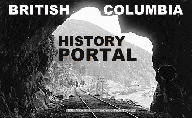
| Browse Resources Advanced Search About Home | ||