Metadata Tool Help
- Introduction
- General Search Tips
- Resource Field Definitions
- Adding Resource Records
- Editing Resource Records
- Updating Name and Classification Tables
- Qualified Metadata
Updating Name (Creator, Publisher, Contributor) and Classification Tables
The Metadata Tool has special authorization features for components of the metadata separate from the authorization to add/edit resource records. Because of the complex nature of Classifications and Names, an organization may wish to restrict access and editing permission of these two tables within the database. This permission applies to adding/editing/deleting classification or name entries from the database. Unauthorized persons will have these options as part of portal navigation. This authorization and work flow is controlled by the portal administrator.
This section details the procedures for editing the entries in these two database tables. Edits/correction appear immediately in each associated record.
Controlled Names
- Log in and then select the Metadata Tool.
- Click on 'Edit Controlled Name' for the Metadata Tool navigation choices.
-
Search for a name or a list of names by entering the name into
the search box. Using the drop-down menu, users can specify
which name type (Publisher, Creator, etc.). Searches will return
matches from the Controlled Name and the Variant Name fields.
The Variant Name is searched here to allow portal developers to
record name variations and add flexibility to the Controlled
Name feature. Multiple Variant Names are allowed within the
field. It is recommended practice to use a semi-colon to
separate the distinct values of Variant Names.
NOTE: It is important to keep in mind that the search engine for this feature works in a slightly different way. The Administration option for Default Search Term Handling does not affect searches in these tables. Results will be returned that contain ALL terms searched.
- The Metadata Tool will generate a list of results matching the search. Edit every entry desired, the Metadata Tool will update all entries simultaneously and propagate changes to associated resource records.
- To delete any names from the database, check the box to the left and click on the appropriate button at the top of page. The name(s) will be removed from all associated records and present users with a list of records which were altered.
- Click on the "Update Controlled Names" button. The system will produce a message detailing the associated resources records that have been altered as a consequence of this change.
Classifications
Classifications allow portal developers to group resources that are related intellectually, functionally, or thematically. This strategy provides portal users with a way of discovering resources (browsing) without prior knowledge of terminology (which might hinder searching).
No specific taxonomy or classification system is required. However, portal developers are strongly encouraged to make use of a standard taxonomy or map out the terminology and hierarchy BEFORE beginning to build a library of resources. Prior planning will result in a less arbitrary classification scheme and minimize later editing to correct and/or to expand the scheme. Although Classifications will be visible to resource editors in the Metadata Tool, a Classification will not appear to portal users until a resource has been assigned to it.
Please note that editing and adding classifications requires authorization to editors by the portal administrator.
- Log into the portal and then select the Metadata Tool.
- Select 'Add/Edit Classifications' from the Metadata Tool menu.
- Navigate through the Classifications via the alphabetically listing at the top.
- To edit a particular entry use the Edit button below each Classification. Make corrections and click on Save changes.
- A delete option will appear in the edit mode only if no resources have been assigned to that Classification. Editors must remove these assignations prior to deletion.
NOTE: As shipped, the portal software contains sample data with Classifications qualified by the Library of Congress Subject Headings encoding scheme. Portal administrators may remove the LCSH qualification and/or add other refinements in the Administration section's Qualifier Editor and Metadata Field Editor.
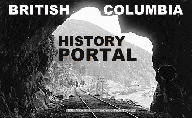
| Browse Resources Advanced Search About Home | ||