Help
Find help for:- How do I change my interface?
-
Users have the option to select an alternate interface to the portal. The alternate interface has a slightly different look and feel. All the same features and navigation tools are available. To make this preference, first select the Preferences option from the navigation bar. Then, select the desired Active User Interface, and click on the Save New Settings button. The preference changes take place instantly, altering the interface you experience after logging into the portal.
- How can I change my interface back to the default interface?
-
To change back to the original interface, first select Preferences from the navigation bar. Then, select the appropriate interface name, and click on the Save New Settings button. The preference changes take place instantly, altering the interface you experience after logging into the portal.
- Why do I see different colors?
-
The interface is showing different colors most likely because you changed the interface under Preferences. To change back to the original interface, first select Preferences from the navigation bar. Then, select the appropriate interface name, and click on the Save New Preference Settings button. The preference changes take place instantly, altering the interface you experience after logging into the portal.
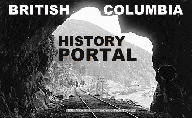
| Browse Resources Advanced Search About Home | ||