Help
Find help for:- What is a saved search?
-
This feature allows you to save searches that you create on the Advanced Search page. In addition to the ability to re-run your searches while you are logged in, this feature allows you to have new resources that match your searches emailed to you on a frequency basis you specify, with a max of once a day. For example, if you want to receive an email that gives you all new resources on "food allergies," you could receive a weekly email telling you of new resources on "food allergies" added to the portal database. To see how to use the Saved Search feature, see the following help topics.
- How do I create a saved search?
-
To create a saved search, click Advanced Search on the navigation bar. Towards the bottom of the Advanced Search screen, you will see a button labeled "Save" directly next to the "Search" button. Once you have entered a search that you wish to save, click this button. This will take you to a page on which you may name your new search and choose how often, if ever, to receive emails with resources matching your search. Once these details are to your liking, click "Continue" at the bottom of the page. Your search is now saved. You can re-run your search by going back to the Advanced Search page and selecting your search from the bottom of the page.
- How do I modify my saved searches?
-
Begin by clicking the Manage Your Searches link at the bottom of the Advanced Search page. This will load a page containing information about all of your saved searches. Clicking the "Edit" button next to a search will load a page where you can modify the details of your saved search. Click the "Save" button when you are satisfied with your modifications.
- How do I delete a saved search?
-
Begin by clicking the Manage Your Searches link at the bottom of the Advanced Search page. Clicking the "Delete" button next to any off your searches will delete the adjacent search.
- Why can’t I get emails about my saved searches?
-
Administrators have the option of disabling this feature. If no "Email Me" option is available when you save a new search or manage your searches, contact the system administrator for more information.
- Why do I keep getting emails about new resources?
-
You probably have a saved search sending you an email listing new resources. To disable, click the Manage Your Searches link at the bottom of the Advanced Search page. Then click on the saved search that you are getting emails for, then select "Never" from the dropdown menu to stop receiving emails about that search.
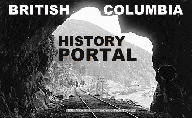
| Browse Resources Advanced Search About Home | ||